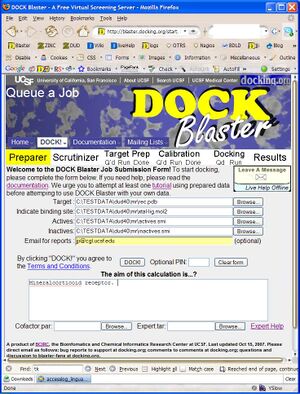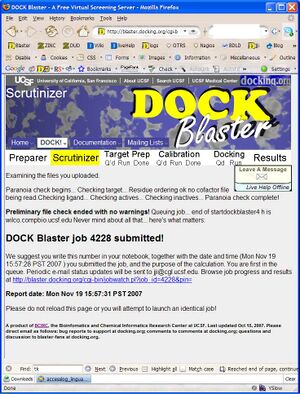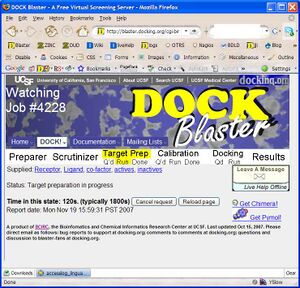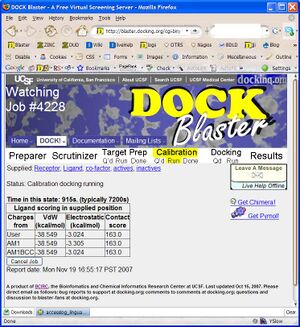DOCK Blaster:Tutorial 1: Difference between revisions
No edit summary |
No edit summary |
||
| Line 24: | Line 24: | ||
* 1. Go to DOCK Blaster web page [http://blaster.docking.org blaster.docking.org]. | * 1. Go to DOCK Blaster web page [http://blaster.docking.org blaster.docking.org]. | ||
[[Image:DBtut1_1f.jpg|thumb|right|Figure T1.1]] | |||
* 3. Click on "HELP" to open up the documentation for input preparation in a separate window. | * 3. Click on "HELP" to open up the documentation for input preparation in a separate window. | ||
| Line 40: | Line 41: | ||
If you have followed the steps above, your screen should now look something like Figure Tut1-1 (right). | If you have followed the steps above, your screen should now look something like Figure Tut1-1 (right). | ||
** 10. Click on "DOCK" to upload the files and begin docking. You will be taken to the "Submission Scrutinizer", as depicted in Figure Tut1-2. | |||
[[Image: | ** 10. Click on "DOCK" to upload the files and begin docking. You will be taken to the "Submission Scrutinizer", as depicted in Figure Tut1-2.[[Image:DBtut1_2f.jpg|thumb|right|Figure T1.2]] | ||
** 11. Your job should now be running. If it is not, there is either some part of the above instructions you did not follow, or we are currently experiencing problems with our systems. | ** 11. Your job should now be running. If it is not, there is either some part of the above instructions you did not follow, or we are currently experiencing problems with our systems. | ||
| Line 49: | Line 50: | ||
** 12. Read through the submission scrutinizer, and go to the Job Watcher by clicking on the link at the bottom of the page... http://blaster.docking.org/cgi-bin/jobmon.pl | ** 12. Read through the submission scrutinizer, and go to the Job Watcher by clicking on the link at the bottom of the page... http://blaster.docking.org/cgi-bin/jobmon.pl | ||
** 13. You should now be in the Job Watcher. Depending on how much time has elapsed, and how busy our cluster is, you will see a progress report of your job. It might look something like Figure Tut1-3. [[Image: | ** 13. You should now be in the Job Watcher. Depending on how much time has elapsed, and how busy our cluster is, you will see a progress report of your job. It might look something like Figure Tut1-3. [[Image:DBtut1_3f.jpg|thumb|right|Figure T1.3]] | ||
** 14. If all goes well, the job will complete in about an hour. You may reload the page at anytime to get updated status of the job progress. | ** 14. If all goes well, the job will complete in about an hour. You may reload the page at anytime to get updated status of the job progress. | ||
| Line 55: | Line 56: | ||
** 15. Preliminary docking normally begins after the site preparation is complete, often about 15 minutes after you first submitted the job. Once preliminary docking results are available, new links appear in the job watcher to allow you to start to see docked ligands. Caution: until the preliminary docking is complete, it can be misleading to rely upon incomplete preliminary docking results to reach any conclusions about the docking results. | ** 15. Preliminary docking normally begins after the site preparation is complete, often about 15 minutes after you first submitted the job. Once preliminary docking results are available, new links appear in the job watcher to allow you to start to see docked ligands. Caution: until the preliminary docking is complete, it can be misleading to rely upon incomplete preliminary docking results to reach any conclusions about the docking results. | ||
[[Image:DBtut1_4f.jpg|thumb|right|Figure T1.4]] | |||
== Examining the Results == | == Examining the Results == | ||
Revision as of 08:07, 27 November 2007
DOCK Blaster Tutorial 1. Dock to Mineralcorticoid receptor
- UNDER CONSTRUCTION**
A DOCK Blaster:Tutorials DOCK Blaster Tutorial.
Specific Aims
This tutorial will show you how to retrospectively dock a crystallographically observed ligand, X, into the human? mineralocorticoid receptor. You will also dock a list of annotated actives from the literature, as well as property-matched decoys. Finally, you will prospectively dock the ZINC "fragment-like" library into MR, and pick compounds to test as possible binders. The questions are:
- 1. Can DOCK Blaster re-dock the native ligand close to its crystallographically observed position, with a competitive score?
- 2. Can DOCK Blaster enrich known actives from a database of property-matched decoys?
- 3. Can DOCK Blaster suggest novel, commercially available ligands for MR?
Background and Significance
Mineralocorticoid receptor (MR) is a receptor with high affinity for mineralocorticoids. It belongs to the steroid hormone receptor family where the ligand diffuses into cells, interacts with the receptor and results in a single transduction affecting specific gene expression in the nucleus. see Wikipedia.
Hippocampal mineralocorticoid receptors play a major role in the control of the hypothalamus-pituitary-adrena (HPA) axis, and thus MR is a target for drug discovery.
Preliminary Results
We will attempt to use DOCK Blaster to answer these questions, using data that has been prepared in advance. If you wish to use DOCK Blaster on your own project, you must prepare data to conform with DOCK Blaster's basic requirements. To do this tutorial, please carefully follow the steps below. This tutorial usually takes about two hours, but most of the time is simply waiting for the computers to do the work on our servers.
Protocol 1 - aquire target structure and prepare input files
- 1. Go to DOCK Blaster web page blaster.docking.org.
- 3. Click on "HELP" to open up the documentation for input preparation in a separate window.
- 3.1. In the documentation window, click on "Sample Data" at the end of the first paragraph.
- 3.2 In the sample data window, click on the link to data.docking.org
- 3.3. Click on DUD40.
- 3.4. Click on CDK2.
- 3.5. Right mouse to save all five files in this directory on your disk.
- 3.6. Close the documentation window, returning to the DOCK Blaster input form.
- 4. Click on the first "Browse" button (to the right of Target) and select the rec.pdb file you just downloaded.
- 5. In the next field "docked ligand" select the xtal-lig.mol2 file.
- 6. Optionally, you may select the actives.smi and inactives.smi from the next two lines.
- 7. Enter your email address if you wish to receive progress reports by email.
- 8. Enter a brief comment about the calculation.
- 9. (optional: enter cofactor.par below)
- 3.1. In the documentation window, click on "Sample Data" at the end of the first paragraph.
If you have followed the steps above, your screen should now look something like Figure Tut1-1 (right).
- 10. Click on "DOCK" to upload the files and begin docking. You will be taken to the "Submission Scrutinizer", as depicted in Figure Tut1-2.
- 11. Your job should now be running. If it is not, there is either some part of the above instructions you did not follow, or we are currently experiencing problems with our systems.
- 12. Read through the submission scrutinizer, and go to the Job Watcher by clicking on the link at the bottom of the page... http://blaster.docking.org/cgi-bin/jobmon.pl
- 13. You should now be in the Job Watcher. Depending on how much time has elapsed, and how busy our cluster is, you will see a progress report of your job. It might look something like Figure Tut1-3.
- 14. If all goes well, the job will complete in about an hour. You may reload the page at anytime to get updated status of the job progress.
- 15. Preliminary docking normally begins after the site preparation is complete, often about 15 minutes after you first submitted the job. Once preliminary docking results are available, new links appear in the job watcher to allow you to start to see docked ligands. Caution: until the preliminary docking is complete, it can be misleading to rely upon incomplete preliminary docking results to reach any conclusions about the docking results.