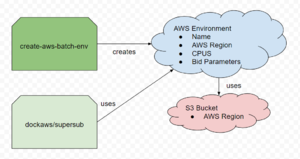AWS:Submit docking job
Prerequisites
- You've followed the tutorial for setting up the environment: AWS DOCK Environment Setup
- Following from the previous requirement, you have the aws-setup docker image installed on your machine (we will continue using it in this tutorial)
- Likewise, you will need to know your AWS access key, secret key, etc.
Copying data to Amazon S3
In the previous tutorial, you created an S3 bucket to set up your environment. S3 buckets act like virtual hard drives, with familiar operations like cp, ls, rm, and mv for storing & manipulating data.
In an AWS docking environment, S3 buckets are responsible for storing dockfiles, input, and output for docking runs. Typically, docking input is sourced from our lab's zinc3d bucket, which houses an enormous amount of db2 data for large docking screens, while dockfiles, output, and other configuration are saved to an environment-specific bucket. For custom screens, like DUDE-Z, input can be uploaded to & sourced from the environment-specific bucket instead.
You can take one of two approaches to get your data into an S3 bucket, the first is more complicated but easier to automate, and the second is easier but difficult to automate.
Approach 1: AWS CLI
The AWS CLI provides an interface to perform any conceivable operation on AWS resources, including S3 buckets. For example, the CLI command to copy one file from your local drive into an S3 bucket looks like this:
aws s3 cp myfile.txt s3://mybucket/mydir/myfile.txt
Note that myfile.txt was saved under mydir/myfile.txt on the S3 bucket. Directories are created implicitly in S3, meaning it is not necessary to "mkdir" to create a directory, simply including the directory in the file's path is enough.
For a practical example, say you want to copy your dockfiles to S3. Here's what that looks like:
aws s3 cp --recursive docking_params/5HT2A/dockfiles s3://mybucket/docking_runs/5HT2A/dockfiles
The --recursive argument behaves similarly to "cp -r", allowing you to upload the directory's contents with one command.
If you've been using the aws-setup container to access the AWS CLI, you may be wondering how to find your dockfiles, as your system's usual files are not visible from within the container.
You can link files on your system to the container using docker's "-v" argument. For example, say all your various docking parameters are located under /home/myuser/dockingstuff on your system, and you'd like them to be visible within the aws-setup container somewhere.
docker run --rm -it -v /var/run/docker.sock:/var/run/docker.sock -v /home/myuser/dockingstuff:/tmp/dockingstuff btingle/aws-setup:latest
That extra "-v" argument tells docker to make all files under /home/myuser/dockingstuff on your host system visible in the container under the /tmp/dockingstuff directory.