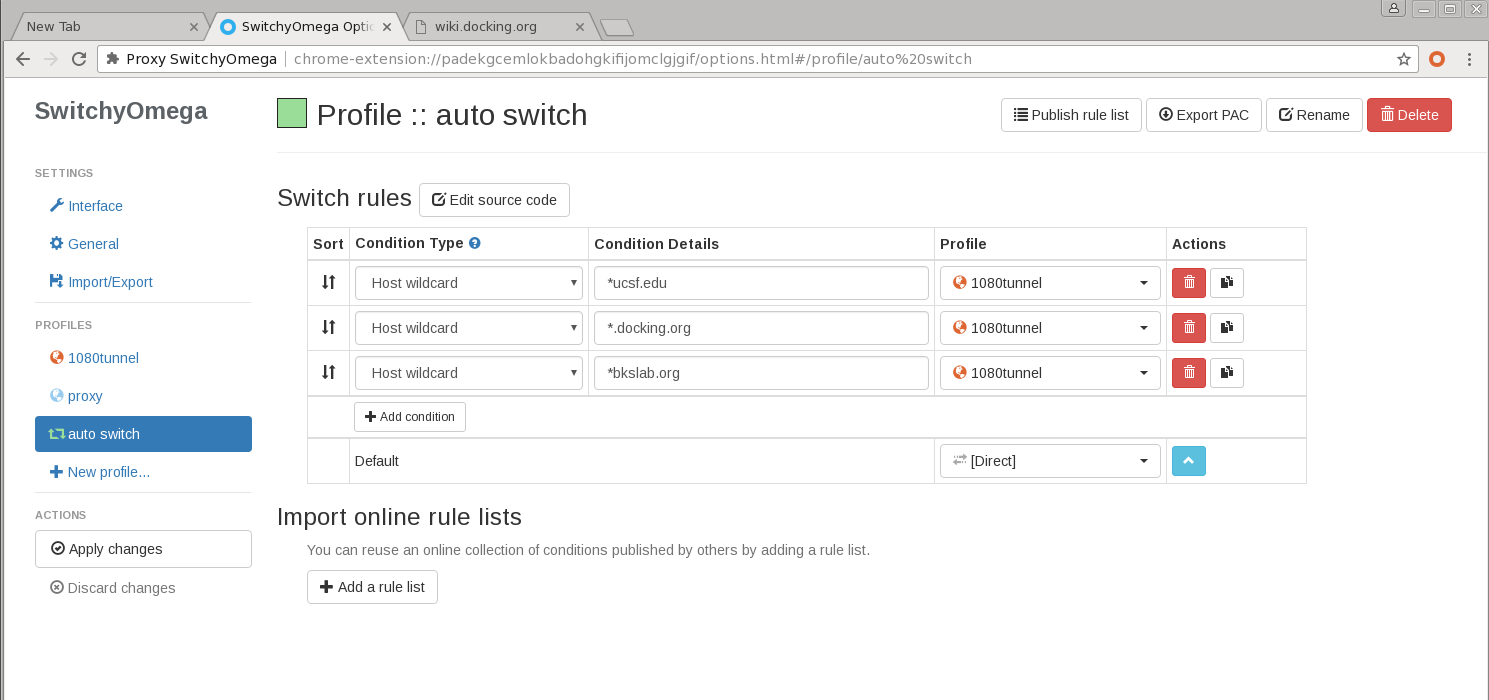Tunnel how to: Difference between revisions
Jump to navigation
Jump to search
(Added images of the configurations to use for SwitchyOmega) |
No edit summary |
||
| Line 14: | Line 14: | ||
==Rsync through tunnel== | |||
To send a file /tmp/my_temp_file on your laptop to gimel, first setup a tunnel | |||
ssh -N -p 22 -D 1080 <username>@portal.ucsf.bkslab.org -L 2222:gimel:22 | |||
then in a new terminal | |||
rsync -Phavz -e "ssh -p 2222" /tmp/my_temp_file localhost:/tmp/ | |||
[Category:jji]] | |||
Tunelling | Tunelling | ||
Revision as of 17:33, 4 October 2018
ssh -D 8090 sgehead.uoft.bkslab.org chrome->settings->network->proxy->socks proxy host: localhost port: 8090
new way
open shell on laptop
ssh -vNL localhost:2222:gimel:22 -D1080 portalxxx.ucsf.bkslab.org
Then use switchyomega in chrome to use socks5 to localhost 1080
For ssh use
scp -P 2222 localhost:cshrc.save .
Rsync through tunnel
To send a file /tmp/my_temp_file on your laptop to gimel, first setup a tunnel
ssh -N -p 22 -D 1080 <username>@portal.ucsf.bkslab.org -L 2222:gimel:22
then in a new terminal
rsync -Phavz -e "ssh -p 2222" /tmp/my_temp_file localhost:/tmp/
[Category:jji]]
Tunelling ssh private network