Installing New Server in Cluster: Difference between revisions
m (Khtang moved page Installing New Machine in Cluster to Installing New Server in Cluster without leaving a redirect) |
|||
| Line 28: | Line 28: | ||
Comment in "nfs-server" | Comment in "nfs-server" | ||
== Assigning Network Switches == | == Assigning Network Switches == | ||
1. Login to Cluster 0 as root | |||
$ root@sgehead1.bkslab.org | $ root@sgehead1.bkslab.org | ||
2. Login to switch-3-1 as admin (How do you know what switch and login info again???) | |||
$[root@sgehead1 ~]# telnet switch-3-1 <- will prompt you to Switch's login console | $[root@sgehead1 ~]# telnet switch-3-1 <- will prompt you to Switch's login console | ||
login as admin.... | login as admin.... | ||
3. Get Suitable Ports for Public and Private addresses | |||
The console on Switch is different from Linux. '''Cmd + ?''' or '''Ctrl + ?''' for the HELP menu | The console on Switch is different from Linux. '''Cmd + ?''' or '''Ctrl + ?''' for the HELP menu | ||
$ switch-3-1# menu <- will take you to the '''Main Menu''' TELNET - MANAGER MODE | $ switch-3-1# menu <- will take you to the '''Main Menu''' TELNET - MANAGER MODE | ||
[[ File:switch-menu.png | 500px]] | [[ File:switch-menu.png | 500px]] | ||
4. Choose Port Status and write down a list of untrunked ports(those without the -Trk in the name) with Status = Down for later user. [http://h17007.www1.hpe.com/device_help/HPJ4093A/status_portstatus.htm Learn more] | |||
To view a list of VLAN | '''Main Menu''' > '''Status and Counters''' > '''Port Status''' | ||
Port Assignment | 5. VLAN Port Assignment | ||
To view a list of all available VLAN Names: | |||
'''Main Menu''' > '''Switch Configuration''' > '''VLAN Menus''' > '''VLAN Names''' | |||
26_subnet -> public network | |||
BKS Cluster 2 -> private network | |||
Assigning VLAN | |||
'''Main Menu''' > '''Switch Configuration''' > '''VLAN Menus''' > '''VLAN Port Assignment''' | |||
There are 2 ports to be assigned: 1 for public(26_subnet) and 1 for private(BKS Cluster 2). The trick is to choose the down port from the list you had from earlier with "Untagged" on VLAN with "No" on the rest. | |||
Make sure the port is Down completely by checking '''Main Menu''' > '''Status and Counters''' > '''Port Counters''' | |||
You can edit the status with Edit at the bottom. Make sure that you don't have 2 "Untagged" on the same Port as the network can't tell which VLAN the connection coming from. | |||
== Mounting machine to cluster == | == Mounting machine to cluster == | ||
Revision as of 18:56, 12 September 2019
Hardware Installation
Linux Installation
Setup Puppet
Register Machine on Foreman
Create New Host on Foreman. It is a good to look at an another existing host for reference.
- Under Host: pick "Bare Metal", which represents physical server, on "Deploy on."
- Puppet Classes: choose sssd, sssd::config
- Interface: click "Edit"
- The private IP address listed is automatically assign to the host by Foreman. To make sure it is not taken, do nslookup on the ip address.
- Enter the MAC address (Fixed address of the machine) which can be found on machine's motherboard.
- Enter "eth0" for Identifier
- Uncheck Virtual NIC because the machine is a physical server
- Operating System
- Choose x84_64 for Architecture
- Change Operating system to the correct one installed on the machine
- Uncheck Build mode
- Enter the combination for Root Password
- Click Resolve in Provision Templates
- Parameters
Click "Override" on variant and enter "Cluster" in Value at the bottom
- Additional Information
Comment in "nfs-server"
Assigning Network Switches
1. Login to Cluster 0 as root
$ root@sgehead1.bkslab.org
2. Login to switch-3-1 as admin (How do you know what switch and login info again???)
$[root@sgehead1 ~]# telnet switch-3-1 <- will prompt you to Switch's login console login as admin....
3. Get Suitable Ports for Public and Private addresses The console on Switch is different from Linux. Cmd + ? or Ctrl + ? for the HELP menu
$ switch-3-1# menu <- will take you to the Main Menu TELNET - MANAGER MODE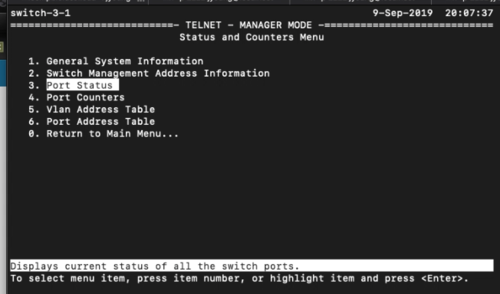
4. Choose Port Status and write down a list of untrunked ports(those without the -Trk in the name) with Status = Down for later user. Learn more
Main Menu > Status and Counters > Port Status
5. VLAN Port Assignment
To view a list of all available VLAN Names: Main Menu > Switch Configuration > VLAN Menus > VLAN Names 26_subnet -> public network BKS Cluster 2 -> private network Assigning VLAN Main Menu > Switch Configuration > VLAN Menus > VLAN Port Assignment
There are 2 ports to be assigned: 1 for public(26_subnet) and 1 for private(BKS Cluster 2). The trick is to choose the down port from the list you had from earlier with "Untagged" on VLAN with "No" on the rest. Make sure the port is Down completely by checking Main Menu > Status and Counters > Port Counters
You can edit the status with Edit at the bottom. Make sure that you don't have 2 "Untagged" on the same Port as the network can't tell which VLAN the connection coming from.